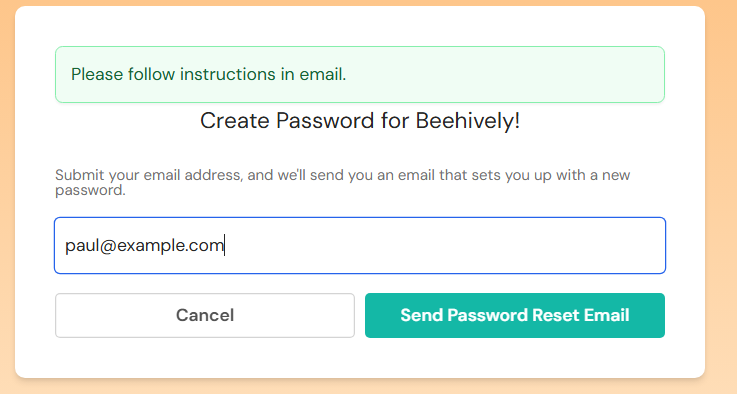Set Up Your Password
Initial Setup
Visit the login page: Go to Beehively Login
Enter your email: Use the same email address you provided to Heartland Charter School
Request password setup: Hit "Send Password Reset Email"
You will receive a confirmation message “Please follow instructions in email.”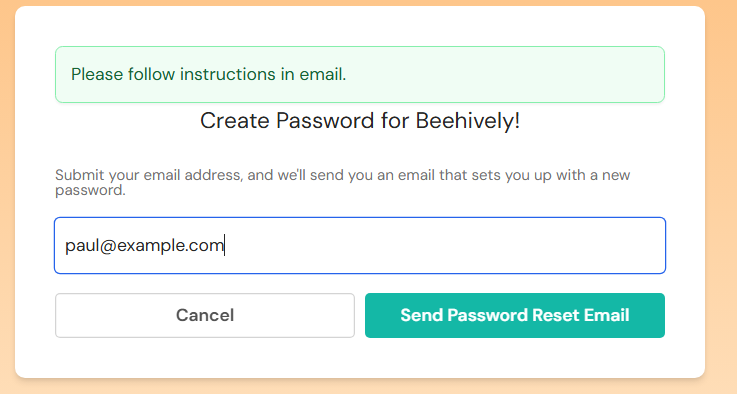
Email Verification & Password creation
Check your email:
Look for an email from Beehively (support@beehively.com) with the subject line "Create your password at Heartland Charter School (App)"
Check all folders: If you don't see the email within few minutes:Check your spam/junk folder
Check your promotions folder (Gmail users)
If found in spam, move it to your inbox before clicking the link
Click the verification link & set your password you would like to use for mobile app: The link will take you to a page where you can choose your password.
Once your password is set, you can now use this email and password for logging into the mobile App.
Now, let’s download the mobile app and get started!